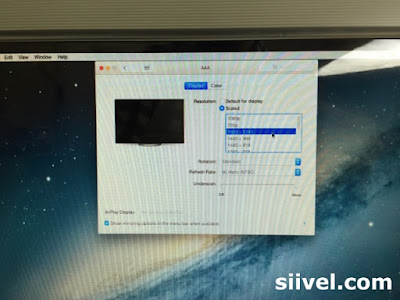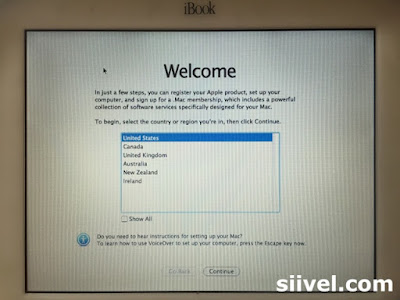This is one of the passages about the iBook G3 Clamshell modification project, of which a logicboard of Intel i5 was being installed into the classic Apple iBook G3 Laptop.
We start this project in 2014. We finished it in April 2015. A video about this project was uploaded onto Youtube. And I have been using it for almost a year.
Actually, I am very satisfied with its performance:
The i5 CPU is fast. The system is very quiet, stable and smooth, even if being upgraded to Mac OS X El Capitan.
Temperature of CPU is around 50 degree celsius all time.
The design of iBook Clamshell is the most elegant laptop ever. The idea of inclusion of a handle is great. I like carry the iBook with the handle. No pouch or cover is ever needed.
I applied a layer of protective film onto the shell. The skin protects the laptop and is still adhere firmly after a year. There is no need to buy any cover for it.
It is amazing to use a classic laptop like this, perform contemporary tasks effectively after 16 year of its first issue.
However, honestly speaking, there are some limitations to the modified iBook.
First, the screen resolution is limited to 1024 by 768 pixels. Which is a very low technology in these days.
Secondly, the battery life is about 3.5 to 4 hours after fully charged. I am not satisfied with this. I will try to find out if this is caused by too many application being used at the same time.
Recently, the iBook's LCD screen was replaced, by an aviation-graded 12" HD LCD with resolution 1400x1050 pixels.
 |
| Upgrading the LCD of iBook Clamshell to 1400x1050 |
After the replacement, the System Preferences Window becomes smaller. Now the display can show more information; and it will be more meaningful to use the multi-tasking of Mac OS X El Capitan.
 |
| The Screen Resolutions of Macbook Air is 1440x900 |
In Apple's official site, it is declared that the resolutions of 13" MBA is 1440x900 whereas 11" is 1366x768. Now we have more pixels but in a smaller panel!
Erik Siivel (@siivel.com)
Modder | Producer | Blogger | Youtuber
Email: siiveldotcom@gmail.com