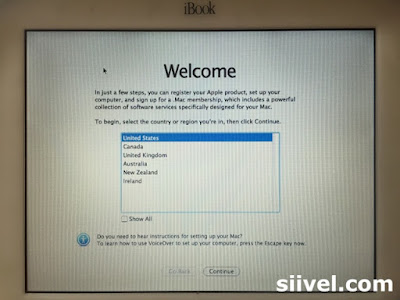Discolouration is a very common phenomena for iBook G3 Clamshell. Yet it is quite unusual that there are almost no article mentions about this in google, not to mention any remedy solution.
Erik Siivel (@siivel.com)
In my last article, I shown an Indigo Clamshell with plenty of white marks scatter over the rubber parts. It is frustrating to see a vintage Mac which is still fully functional but has such a poor cosmetic condition. So I decided to find a way to fix it.
I thought that painting, perhaps, the best solution. After several attempts, I found that the permanent ink by "Shiny" done the job satisfactorily.
Here were the photos taken after the paint work...
After the paint work, I applied a layer of protective film onto the shell. Wow, it is totally amazing, isn't it?
There is a video about the work:
Erik Siivel (@siivel.com)
Modder | Producer | Blogger | Youtuber
Email: siiveldotcom@gmail.com